Hotmail's Feedback Loop
Hotmail Feedback Loop Background
Hotmail runs an email feedback loop which reports on spam complaints for Microsoft's various online brands, including Hotmail.com, Outlook.com, Live.com and MSN.com. There are actually two closely related systems:
- The Junk Mail Reporting Program (JMRP)
- Smart Network Data Services (SNDS)
These two systems used to have separate registrations processes, but fortunately, Microsoft has combined them into a single registration process. For the sake of conciseness, we're going to refer to these systems collectively as the "Hotmail Feedback Loop" here, even though the functionality provided by Smart Network Data Services extends beyond what comes with most feedback loop registrations. We'll also the terms "Microsoft", "Hotmail" and "Outlook.com" interchangeably in some places. They all have the same feedback loop system.
After registering your email server's sending IP address(es) with Hotmail's feedback loop, Microsoft will do two things:
- Start sending spam complaints to the address that you specify. These may have some information, like the complaining recipient's email address redacted, but otherwise the original email is mostly intact. One spam complaint notification email is sent each time a user reports a message from your server's IP addresses as spam.
- Make aggregate data available to you through Smart Network Data Services (SNDS). This will allow you to see information like what each IP address' reputation is in the eyes of Microsoft.
For more information about what an email feedback loop is, and why you would want to set one up, please see Email Feedback Loops. If you'd like to see details on applying for additional feedback loops, please see the How to Apply for Feedback Loops document.
Prerequisites
Hotmail requires you to provide the following information during the feedback loop application process. Hotmail uses the contact information if they wish to contact you about the feedback loop. These communications usually take place via email:
- Company name
- Contact email address - this can be the same as the complaint loop email address if you'd like
- Complaint email address - the email address that Hotmail will send spam complaints to. We recommend that you either not have a spam filer in place for this address, or if you do, that you white list the address that Hotmail sends complaints from. As of 2015-10-07, Hotmail sends spam complaints from [email protected].
- A list of IP addresses that you wish to register. Hotmail will send you spam complaints for email that originates from these IP addresses. This list should only consist of IPv4 addresses. Hotmail does not support registering IPv6 addresses.
- Confirmation email address. Typically this is abuse@ or postmaster@ the reverse DNS domain, or a parent of the reverse DNS domain for each IP address. Hotmail uses this address to confirm that you are authorized to create the feedback loop registration.
You may also wish to have a method for automatically processing spam complaints.
How to Apply
Here's how to apply for the Hotmail / Outlook.com feedback loop:
- Register for a Microsoft account, unless you already have one which you wish to use for the feedback loop application process.
- Go to the Hotmail feedback loop application page.
- Fill in your company name, contact email address and feedback loop email address:
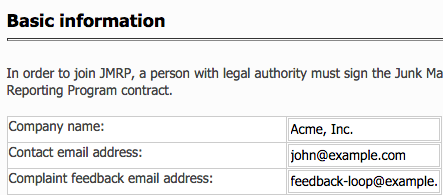
- Use the "Complaint format" menu, to select which format to receive complaints in:
- ARF - the Abuse Report Format. This is the default
- Attachment
- Original message

If you're using a spam complaint processor to automatically process feedback loop complaints, then you'll probably want to opt for the ARF (Abuse Report Format) option, since that's the standard format for reporting on complaints. Otherwise, choose your preferred option.
- If you wish to limit the number of complaints to send per day pre IP, or across all IPs, update the appropriate fields. In most cases, these fields are left at their default values, which are effectively unlimited:

- Enter each IP address, or range of IP address that you wish to register one at a time, before clicking the "Add New Network" button:
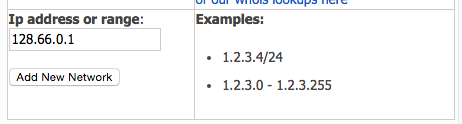
- Select an authorization address for each IP or range that you are able to receive emails at. You will need to click on a confirmation link that's sent by Microsoft to this address in order to complete the feedback loop registration process:
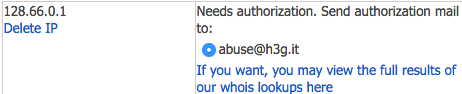
- Click "Begin SetUp" to submit the form. If the form is submitted successfully, then three things will happen:
- You'll automatically be logged into your new SNDS (Smart Network Data Service) account.
- Microsoft will send a digital contract to the contact email address that you specified.
- Microsoft will send verification email(s) to the authorization address(es) that you specified
- Complete the digital contact that Microsoft emails to your contact email address
- Click on the authorization link in each email that Microsoft sends to your authorization email address(es). If you do not receive a verification email, then you can request that Microsoft resend it by clicking on the "View IP Status" link within SNDS, then "Re-send request".
Congratulations! You're now registered for the Outlook.com JMRP, otherwise known as the Hotmail Feedback Loop, as well as the Outlook.com JRMP.